Wait, before you start reading this post, I'd want you to go through my first post on VS Code Extensions for Salesforce. This is the continuation to the exploration of useful VS Code extensions for Salesforce.
In this post, I'm gonna talk about another useful VS Code Extension for Salesforce called "Apex Log Analyzer". This is the 4th in my list of tools.
How to begin?
- Open VS Code, navigate to Extensions
- Lookup for "Apex Log Analyzer" and install it.
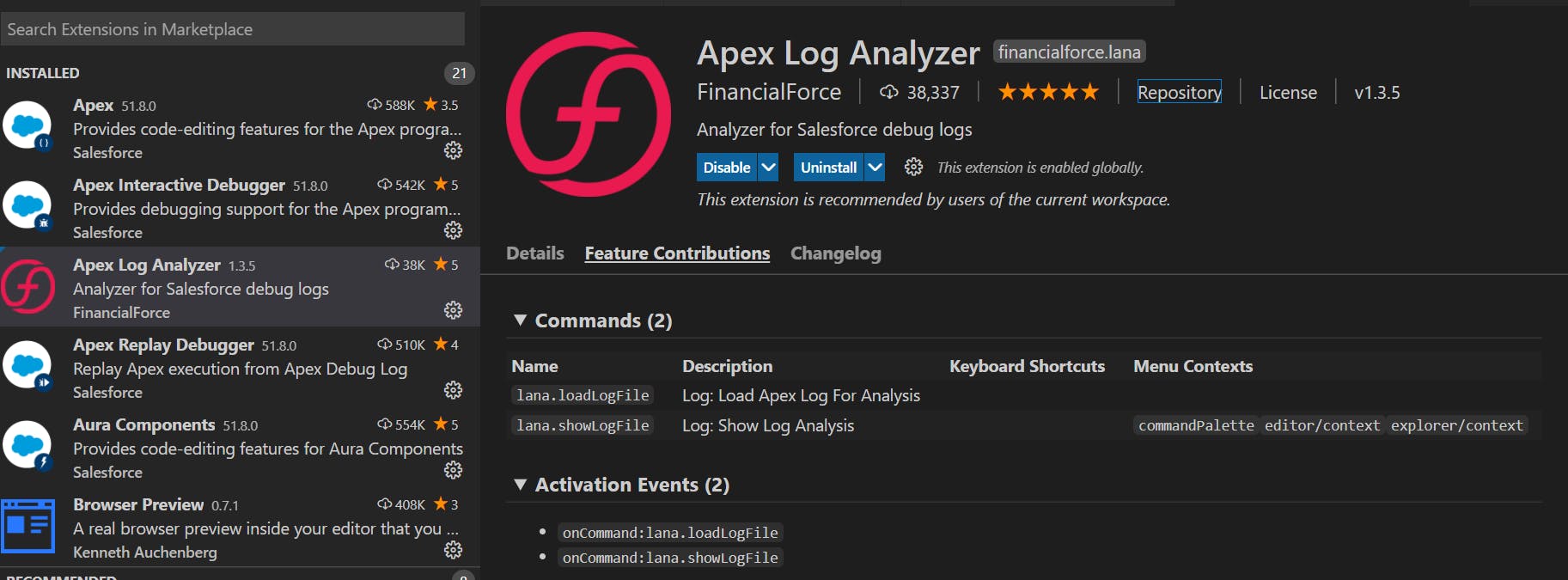
- Restart your VS Code for the Extension to Activate.
How to start analyzing your debug logs?
- Setup debug logs for your user in your Salesforce Org.
- Login to your Salesforce Org in VS Code.
- Now, open the Command Pallete and search for "SFDX : Get Apex Debug Logs"
- Select the Apex Log you want to analyze
- Right click on the log and click on "Log : Show Log Analysis". You should be able to see something like this:
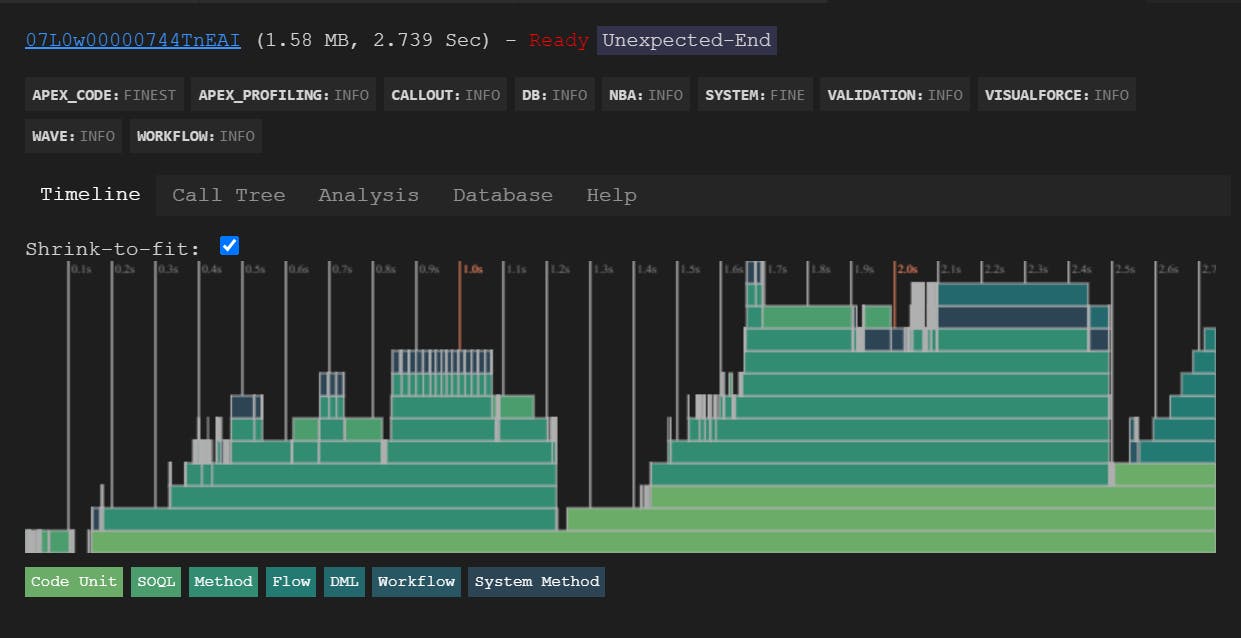
Here'll you'll see options for viewing the timeline, Call Tree, Analysis and Database. Once you navigate to these tabs, what each tab does is self-explanatory. So, I'll leave that to you to analyze.
Let me know if you found this useful! :)
